Audio and Video Synchronization: A Guide to CapCut Creative Suite

Synchronization is key to creating a seamless and professional-looking video in video editing. The synchronization of audio and video is crucial to ensuring that your content’s visual and auditory components work together harmoniously. In the realm of video editing tools, the CapCut creative suite stands out as a powerful tool that simplifies the process of audio and video synchronization. This comprehensive guide will explore the essential techniques and features within CapCut Creative Suite to achieve perfect audio and video synchronization.
Understanding the Importance of Audio and Video Synchronization
Before delving into the details of CapCut Creative Suite, let’s understand why audio and video synchronization is so important. Imagine watching a video where the audio and video are out of sync – it can be jarring and distracting, ultimately detracting from the viewer’s experience. Whether you’re editing a cinematic masterpiece, a marketing video, or a personal vlog, precise synchronization is vital to maintaining engagement and professionalism.
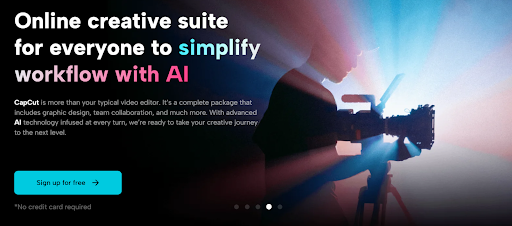
Clear Communication
Synchronization ensures that the message you want to convey in your video is clearly and effectively delivered. They should align with the corresponding visuals, whether it’s dialogue, music, or sound effects.
Engagement
An out-of-sync video can lead to a lack of viewer engagement. Proper synchronization immerses viewers in the content, helping them connect with your video on a deeper level.
Professionalism
A well-synchronized video demonstrates a high level of professionalism. It tells your audience that you care about the quality of your content and that you’ve put in the effort to make it seamless.
Emotional Impact
In movies and storytelling, synchronization can heighten the emotional impact of a scene. It ensures that a character’s voice matches their lip movements or that the soundtrack enhances the mood.
Synchronization in CapCut Creative Suite
CapCut Creative Suite simplifies the process of audio and video synchronization through a range of features and tools designed to streamline the editing process. Let’s explore these features in detail.
Timeline View
In CapCut Creative Suite, the timeline is the heart of your video editing. The timeline visually represents your video’s audio and video components, making it easy to see and manipulate their synchronization. You can precisely align audio and video tracks by dragging and dropping them within the timeline.
Multi-Track Editing
CapCut Creative Suite allows you to edit multiple audio and video tracks simultaneously. This feature is especially useful when working with complex projects where various audio and video layers need to be synchronized.
Audio Visualization
CapCut Creative Suite offers a detailed audio visualization, enabling you to identify audio peaks, transitions, and other cues. This makes aligning audio events with specific visual moments in your video easier.
Frame-by-Frame Precision
Achieving perfect synchronization often requires frame-level precision. CapCut Creative Suite allows you to navigate through your video frame by frame, ensuring that audio and video elements are perfectly aligned.
Split and Trim Tools
You should trim or split your clips when synchronizing audio and video. CapCut Creative Suite offers powerful tools for precisely cutting and adjusting the duration of both audio and video clips. Make sure to incorporate a free video compressor in your journey of synchronization to keep the file size smaller for smooth uploading to social media platforms.
Steps to Achieve Synchronization in CapCut Creative Suite
Now that we understand the significance of synchronization and the tools available in CapCut Creative Suite let’s walk through the steps to achieve perfect audio and video synchronization using this online toolkit:
Import Your Media
Begin by importing your video and audio clips into CapCut Creative Suite. The toolkit allows you to drag and drop your files into the project workspace easily.
Create a Timeline
Once your media is imported, create a new project and build your timeline. This is where you’ll arrange and synchronize your video and audio tracks.
Align Your Audio and Video
Drag and drop your audio and video clips onto the timeline. You can visually align them by looking at the audio and matching significant audio cues with corresponding video events. Use the frame-by-frame navigation to ensure precision.
Adjust as Needed
Fine-tune your synchronization by trimming or splitting clips as necessary. You can use the split and trim tools to adjust the timing of your audio and video elements precisely.
Preview and refine
Always preview your work to ensure that the synchronization is seamless. Make any necessary adjustments to achieve the perfect match between audio and video.
Export Your Synchronized Video
Once you’re satisfied with the synchronization, it’s time to export your video. CapCut Creative Suite offers a range of export options, allowing you to choose the format and quality that best suits your needs.
Advanced Synchronization Techniques
While the basic steps outlined above will help you achieve solid audio and video synchronization, CapCut Creative Suite offers more advanced techniques for those looking to take their editing to the next level:
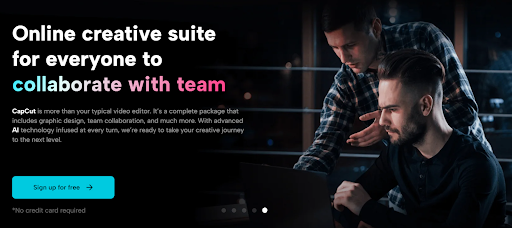
Audio Crossfades
Create smooth transitions between audio clips by applying crossfades. This technique ensures no abrupt changes in sound between different audio sources.
Time Remapping
Time remapping allows you to manipulate the speed of your video while maintaining audio synchronization. This can be useful for creating dramatic slow-motion or fast-motion effects.
Keyframes
Utilize keyframes to create precise changes in audio and video properties over time. For example, you can gradually fade music in or out as a scene progresses.
Tips for Achieving Perfect Synchronization
Synchronization can be a meticulous process, but you can ensure a seamless and professional result with the right techniques and practices. Keep your media files well-organized to easily find the audio and video clips you need for synchronization. If you’re shooting videos, consider using clappers or creating distinct sync points in your footage to make synchronization easier during editing. Clearly label your audio and video tracks to avoid confusion, especially when working with multi-track projects. Perfect synchronization can take time, so be patient and willing to adjust as needed.
Future of Synchronization with CapCut
Audio and video synchronization are critical aspects of video editing, and CapCut Creative Suite provides a comprehensive set of tools and features to simplify the process. CapCut Creative Suite offers the flexibility and precision needed to achieve perfect synchronization, whether you’re a professional video maker or a novice content creator. By following the steps outlined in this guide and practicing the tips and techniques provided, you’ll be well on your way to creating seamless and engaging videos that captivate your audience. Remember, the key to effective synchronization is not just technical precision but also the art of storytelling and emotional impact. Mastering this balance will set your video content apart and leave a lasting impression on your viewers.
What's Your Reaction?
Deepak is a lover of nature and all things sporty. He loves to spend time outdoors, surrounded by the beauty of the natural world. Whether he's hiking, biking, or camping, Deepak enjoys being active and in touch with nature. He also loves to compete and push himself to his limits. Deepak is an avid cyclist, runner, and swimmer. He has competed in several triathlons and marathons, and is always looking for new challenges to take on.



